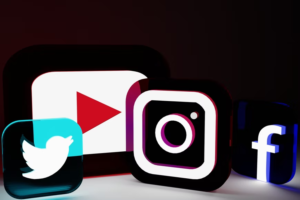Rotoscoping (also known as ‘roto’) is an animation technique that involves tracing over live-action footage frame by frame, which produces graphic assets for both animated and live-action projects. Animator Max Fleischer invented rotoscoping in 1915 to create more realistic animations with fluid, life-like motions.
Rather than drawing everything by hand, tracing live-action footage sped up the animation process. Max famously filmed his brother Dave in a clown suit to create the first rotoscoped cartoon character: “Koko the Clown.” In addition, this technique allowed filmmakers to create complex animation scenes and characters and add features to live-action films they may not have otherwise been able to.
Types of rotoscoping
Through the years, rotoscoping has been used in a variety of ways to help a filmmaker’s vision come to life. Here are some types and examples of rotoscoping in the film industry:
Filmmakers use rotoscoping for visual effects to create a matte or mask for a particular element. For example, they can help extract an element, like a character or object, from a certain scene and place it on a different background. They also use the technique to re-color various elements, among many other purposes in the world of visual effects. Rotoscoping gives filmmakers the opportunity to create scenes that are otherwise difficult, expensive, or impossible to bring to life.
George Lucas’ 1977 space opera, “Star Wars: Episode IV – A New Hope,” used visual effects rotoscoping when they created the lightsaber. Rotoscope artists used this technique to give the Jedi’s weapon of choice a laser-like effect. Other rotoscoping techniques were used in subsequent Star Wars films. In 1983’s “Return of the Jedi,” artists matted AT-ATs in the forest planet of Endor, and in the final installment, 2019’s “The Rise of Skywalker,” rotoscope artists added footage of Princess Leia from 2015’s “The Force Awakens” to new scenes in the saga given Carrie Fisher’s passing prior to filming.
Rotoscoping for reference
When Walt Disney adopted the technique for his own company, he created another interpretation of this computer-generated artistry. Instead of tracing over the live-action footage, Disney used the footage to get a sense of a character’s movement. This is seen in several Disney films, including the studio’s first fully animated film, “ Snow White and the Seven Dwarfs.” Many of the film’s dancing scenes and Prince Charming’s movements were rotoscoped from live-action footage.
In “Alice in Wonderland,” rotoscope artists used not only an actor’s body movements but also their facial expressions to help them animate. In addition, to save time and effort, Disney artists rotoscoped, or “recycled,” certain scenes from the studio’s past animations to create 1973’s “Robin Hood.”
Partial rotoscoping
Many animators and VFX teams have adopted the art of rotoscoping through the years, often using their own loose interpretation of the technique for a variety of animated assets. For example, if animators are rotoscoping a human-like animation, they may use tracings from live-action footage and then supplement it with caricature to emphasize the different proportions between animated characters and real-life human beings. This allows them to create more convincing movement for a cartoon while maintaining the drawing style.
How to rotoscope
Now that you understand what rotoscoping is, it’s time to put your skills to the test. The steps you follow for rotoscoping depend on the software you’re using and the project you’re working on, but here are the general steps to follow:
1. Shoot and study the reference film
Before you start rotoscoping, you need:
- An idea of what you want to use the technique on, such as a prop or person
- Search for the scenes you want to reference to start the process.
Here are a few tips:
- If you don’t have film, use a digital camera to shoot a scene or series of sequences that use minimal costumes, props, and sets
- Having fewer items and simpler backgrounds makes tracing easier
- Make sure the footage features the element or person you want to rotoscope. The amount of footage you need depends on how long you want the scene to be.
- Make note of changes in direction or if your main subjects get obscured by other elements as the scene progresses. Knowing the footage you’re using can help you determine your project’s timeframe and how best to start the rotoscoping process.
2. Pick the right tools and software
There are several rotoscoping software to choose from, depending on your project and preferences. Select the software that you are the most comfortable with or can learn as you complete your project. Here are some examples of software you can use for rotoscoping:
- Adobe After Effects
- Adobe Photoshop
- Fusion 9
- Silhouette FX
- Imagineer’s Mocha
- Nuke by Foundry
- Autodesk Combustion
- Blender
3. Trace the reference film
Once you’ve selected your software, line up the footage and trace the movements or expressions you want to rotoscope. If you’re using Adobe Photoshop, use these steps:
- Create a video timeline. To do this, open the video timeline from Photoshop’s window menu.
- Set the timeline frame rate. Make sure to select the right frame rate for your project — not enough frames could make your animation choppy, but too many can give you more work than necessary since it takes a while to draw each frame.
- Insert your video footage. Once you’ve inserted your footage, create a new blank video layer. This new layer is what you’ll export as your rotoscoped animation.
- Start drawing the frames of the video. As you trace, use as few control points as possible. When you use only what you need to trace the object, it can help you keep track of the points more easily and give you a smoother outline overall. If you’re tracing a complicated shape, separate each element if you can. For example, when you trace a body, separate the body parts that move independently from each other. This allows you to create a more accurate animation since you’re not using a single outline for a scene.
- Set the foreground color to black, and click on the brush tool. Start drawing outlines for as many frames as you need to create the scene.
4. Add finishing touches and additional elements
Once you’ve drawn the frames, it’s time to use your software’s tools. If you’re doing animation in Photoshop, you can use the color fill, masking, warping, and blending tools.
- To add color, create another blank video layer
- Go to the beginning and fill each frame of outlines with color using the software’s brush tool
- Establish texture using the blending tool
- Optionally you can add scenery to the background or transitions between each scene
If you’re using After Effects for visual effects rotoscoping, you can enhance your animation by adding additional masks. For example, if you’re rotoscoping hair, you can use this software’s blur tool to blur the edge of one part of the mask. To do this:
- Add a second mask to the same layer
- Keyframe the second mask’s opacity to 0% when you want it to vanish from the scene
- To soften the mask’s edge, adjust the feathering
Though rotoscoping has been around for over 100 years, its continual presence in feature films proves that this animation technique is here to stay. Put your skills to the test by applying to the Nashville Film Institute (NFI) or learning more about the filmmaking process through NFI’s summer camp.